Royal Kludge 68 Pro
I've had it with my Kemove 61, it's time to replace it. Is the Royal Kludge 68 Pro a good replacement? We'll see.

As noted on my Keeb Weeb page, I am a bit of a keyboard nerd. I have always loved good keyboards and don't really want to put up with trash ones. I've owned a Kemove 61 for about 18 months, but I can't put up with its stuttering/repeating keys bugs anymore, so I did a bunch of research for a new keyboard to use with my Android tablet primarily. Given this is a keyboard I may use on the back patio, on the couch, in random places, I needed the following:
- Bluetooth
- Hotswap
- Compact
- Backlit
- Ability to remap keys
- At least make CapsLock send Control
- Also, Android doesn't seem to like Right Alt; so remap Right Alt to be Left Alt
- Reasonably inexpensive
- Reliable and not buggy
I looked at a few Keychron keyboards as they seemed to fit most of the requirements; however, I found that there are no remapping abilities in any of their keyboards. A lot of other keyboards don't come with Bluetooth, so I had to discount them as my primary use case is with my Android tablet. I found that all of my basic requirements seem to be covered by the Royal Kludge keyboards. After a bit of research to decide which one fit my needs and to make sure they weren't going to be the buggy mess that the Kemove 61 is, I decided to go with the Royal Kludge 68 Pro, ASIN B097B3QFQ8, USB device 0079. They make quite a few keyboards, but I narrowed it down to the 61 or the 68 and went with the 68 because it only added one row of keys but gave me arrow keys without hitting FN, which I find exceptionally annoying when cursoring around a lot on 60% keyboards. I could have saved a few bucks and gone with the non "Pro" model, but the "Pro" model had a few nice things going for it.
- Solid build with very thick aluminum case
- Con: Aluminum is super cold in the winter, plus it's so thick it's quite heavy
- Supposed to be the "Latest Model" of the RK68
- Previous models had a few issues, the latest ones were said to be bug-free
- Proprietary 2.4GHz or Bluetooth connectivity
- Although I'll likely never use the 2.4GHz bit
TLDR: Quick Pre-Review Update
Two months of ownership, is it still good? Yep. I've had maybe a dozen total times Bluetooth did anything weird at all, and all but one of them were at most a few characters repeated. One time, I had about 10 characters repeated. So while it's not perfect, it's perfectly within reason for me, and I'm happy with it. The only quirks I've experienced are two times I've somehow reset the board back to factory settings while carrying around turned on, apparently, FN+Space is really easy to hold for 3s. Maybe it should be a key like FN+Tab or something, keys farther apart. Either way, it's easy to recover from. If you're looking for something inexpensive, hot-swap, and portable, I can't recommend this keyboard enough. This, of course, said I have replaced the switches with Kaihl Jade ($40) and put on better keycaps ($20) and a little grease on the stabs to make it feel and sound better, but it's still cheaper than any premium keyboard.
Overview and Mini Review
The Royal Kludge 68 Pro is a 68-key portable keyboard with Bluetooth or a proprietary 2.4GHz dongle for wireless connectivity, or USB-C for wired connectivity and charging. You can pair up to 3 different Bluetooth devices and switch between them on the keyboard. It has hotswap sockets and comes with Gateron Blue, Brown, or Red switches. The software allows you to reassign keys, assign macros, and allows you to customize the RGB lighting, including per-key customization. The Pro model differs from the regular RK68 by coming standard with a thick aluminum case and is supposed to have the latest PCB revision and firmware.
I went ahead and purchased the model with blue switches, even though I already had a pile of these from my Kemove 61. They appear to be standard Gateron even though I've heard they were supposed to be "RK Pro" (which are just Gateron anyway), but they're worse than I recall them being. They have a weird 'click' right at the very top of the travel where the stem seems to snag and then shifts if you just lightly press. They are also very wobbly, very inconsistent-sounding, very pingy, etc. Had one switch that was acting weird until I typed on it a bit, and now it seems to work consistently, so at least there's no loss of function. I'm not too concerned about the switches that came with it, as I intended to replace them as soon as I had tested the board out; however, these switches are pretty junky and almost a waste, as anyone who's serious about their keyboard at all will wind up replacing them.
Out of the box, the keyboard is very pingy, high-pitched, and hollow-sounding. They really should go ahead and put some felt/foam in the bottom of the case and between the PCB and plate on the "pro" model. This has traditionally been part of a "keyboard modding" procedure, but a lot of keyboards are being made now with this done at the factory. I think this keyboard could have benefited from it greatly, and it couldn't cost much more, although it probably does complicate assembly. I would be fine with a board with NO switches and foam/felt in it as an option, as the switches are going right in a drawer anyway.
The space bar was pretty clunky, so I almost immediately put o-rings on it, but this isn't unique to this keyboard. On a lot of keyboards, the space bar is really clunky-sounding, perhaps just because it's so large. I also put a bit of foam inside the space bar to make it a bit less hollow-sounding.
I'm not a huge fan of the teeny tiny switches on the underside of the board to turn Bluetooth on/off and to switch between Bluetooth and 2.4GHz. They feel like they're not very sturdy, and you just have to remember which is which.
I really wish the board came with a black keycap option. I really hate white keyboards, but I really wanted to try this one out, and it was the only option. Not a huge fan of secondhand caps as they don't have the right labels, plus they're either junk or expensive (or both). Unfortunately, on this keyboard replacement caps are almost a must; they are very thin and make everything sound very high-pitched and sharp-sounding, even with the exact same switches compared to my Kemove 61. The Kemove 61 has no modifications except bandaid-modded stabs. I am even using 4 switches from the same batch I put in the Kemove 61, so it's not a difference in the switches themselves that I can tell. Also does not appear to be related to usage, as some of the lesser-used keys on my Kemove 61 have pretty consistent sound with the more used keys. I swapped a few caps from the Kemove 61 to the RK68, and the sound was dramatically better immediately, as the Kemove caps are significantly thicker. I have since swapped all the caps from my Kemove 61 that I could to the RK68, although some won't swap over due to size differences.
I really can't emphasize how important caps are to feel and sound; they can make a world of difference. Thin caps can ring and amplify pinging and clicking, whereas thicker caps can sound more "thocky" and dampen noises. I can't really suggest any particular keycaps, however, as I have not really done much experimentation with caps besides the mostly junk caps I have here at the house.
I primarily use the keyboard on Android and occasionally on Linux, so a keyboard that's 100% standalone is a requirement for me; key assignments, macros, etc, must be stored in the keyboard and not require the software to operate normally, and this keyboard fits into that requirement. The software is required to set up the keyboard, but otherwise, I will never use it as I don't use Windows.
Bluetooth Stability
So far, so good; I have seen a few minor quirks, but this might happen on any Bluetooth keyboard, so I am not sure. I have seen a few repeats/stutters, but nowhere near as bad as the Kemove 61. Things like typing "word" wound up being "worrdd" but that was it; no endless repeating. I've had very few issues with connecting to devices, although I find the "connecting" indicators to not be as obvious as the Kemove 61. The Kemove 61 blinked the associated key light when connecting or when not connected. The RK68 does this too, but doesn't seem to flash when connecting, so it's unclear when it's in the connecting process and when it's actually connected. But I've had no problems with random disconnects, no missed keystrokes, etc.
After using the keyboard for about a month, I can say that the Bluetooth stability is way, way better than the Kemove 61 and is perfectly acceptable for me, for use as a Bluetooth keyboard. I've had it repeat a few characters maybe 5 times, no random disconnects, no long repeats, etc.
2.4 GHz Dongle
This is not something I am likely to use very much, but I can confirm it seems to work fine. It does some proprietary communication between the keyboard and the dongle, but shows up as a normal HID USB device, basically a keyboard, so it'll work on any computer that will work with a USB keyboard. In some quick testing, it seems to be as quick and reliable as USB typing. I have read a few times it only works from "2 feet" away, which does not seem to be at all true; I am reliably able to type from at least 10 feet away with clear line of sight. 20 feet away with a wall between me and the dongle, only a few letters made it. Unless my limited testing is a fluke, this would work perfectly well in any reasonably sized room, like if you have a media PC on a large screen and were sitting some distance away. The dongle is on my desk, plugged into a USB hub, not behind a metal desktop PC, so I am not sure how far it would work if it were plugged into the back of the PC, but I'm sure it'd be much reduced.
It would be interesting if someone had the ability to monitor the traffic on the 2.4GHz dongle to see if it's encrypted at all or not; I have a strong suspicion it is not. Bluetooth has had some faults, but it is at least encrypted. I've googled the device and found no information beyond people using it on various devices. It is identified by both "Areson Technology Corp 2.4G Wireless Receiver" and "Compx 2.4G Wireless Receiver Mouse" on my system here, and is USB Vendor 25a7 Product fa70.
Battery and Charging
As with many things on this keyboard, the battery specifications seem to vary from listing to listing, but I know mine is 1850mAh. Other boards that specify 1450mAh give 10 hours of usage on Bluetooth with the backlights, 13 hours if the backlights are set to their dimmest level, but I don't have good information on how many hours the keyboard will run with the backlights off. Charge time is stated at 3-4 hours, and the keyboard gives an indication of charging by flashing the space bar a few times. I've found that I sometimes do not see the space bar flash when plugged in, and I believe it may be a bug if customized RGB is set, as if I turn off RGB or set it to a normal preset, it shows the flash when plugging it in.
Beyond a few flashes when the keyboard first starts charging, there is no indication of the state of charge, neither when charging nor when discharging. I've also tried to read the state of charge using a few methods over Bluetooth, and the keyboard does not appear to provide this information using any method on a PC that I know of. This is a shame, as some other keyboards will at least let you know when the battery is getting low by lighting a specific key or flashing a key to alert you. However, once the battery gets to a critical level, it will begin to flash the Fn key, and then after that, it will turn off the backlights. I would suggest keeping the keyboard charged when possible and avoiding deep discharges, but at least there is some warning.
I did not keep track of exactly how many hours I used the keyboard on a full charge, but it was quite a few. After almost a week of using the keyboard a few hours at night, the keyboard went to sleep here and there, but I'm pretty impressed with the battery life. I have RGB on every key, but keep it on the lowest level as I don't need it very bright, but it is handy in a dark room to quickly hit a specific key. I've touch-typed for years but still find shine-through key backlighting handy. Non-shine-through, I don't find quite as useful.
Oddly, I have not yet seen the battery level show up over Bluetooth until the battery was low. When it first went low, I looked, and it showed up as 30% full. I wish it showed the level throughout its cycle, as I prefer to charge things before they get much below 40% but I'll probably just recharge it every couple of days. However, as of 3/2025, I am seeing 10% increments in battery status over Bluetooth to my Pixel Tablet, so I think Android has updated and is showing more battery status than it used to. Same as my RK84; it originally did not have any battery status in Android, and now it does as well.
Overall, the keyboard holds a charge exceptionally well. I don't use the RK68 as much as I used to, and it sometimes will sit on my desk for weeks or months at a time, and the battery is always good when I do.
Software
The Amazon listing that I purchased the keyboard had a bit.ly link to a Google Drive with the software; very sketchy, but I'll be doing all of the programming in an isolated virtual machine, so I don't really care all that much. If you purchase a Royal Kludge keyboard, make sure you know how to get the software, as some of them are quite hard to find, and there are a bunch of various versions of the software that work with the various versions of different keyboards. I am not going to directly link to the software I got because of this; just look for it on the seller's page if you're buying one, and if you can't find the link, I would highly suggest asking for it or finding it before purchasing.
Remapping keys is easy in the software, as are macros. Setting a custom color was a little weird at first, but that was also easy once I figured it out. What I have not figured out is whether there is a way to map an FN-Key to something. I'd love to remap a few FN keys like FN-PageUp and FN-PageDown, which are Pause and Scroll Lock. I'd much rather have Home/End there. Or to add a Menu key to the keyboard without giving up a key. But I see no way to do this.
I've seen at least a few times that people have had issues with the RK Software causing issues with Bluetooth; I can say for sure on my exact board and the exact software I'm using, this is not the case. But sadly, it's hard to say exactly what my board and software are.
Software Guides
During research on this keyboard, I found a few YouTube videos that demonstrated how to use the software, so I'm going to link those here. Both are pretty similar in content, but not exactly.
https://www.youtube.com/watch?v=RzRdF1SuBH4
https://www.youtube.com/watch?v=SKVkNLI9Dns
Default Keyboard Layout and Shortcuts
Note that all shortcuts mentioned below are in reference to their original location; it is impossible to remap any FN key combinations, so if a particular shortcut is FN-` which is the top-right key by default, even if you remap that key, the top-right key is always the same FN function. You can refer to the image at the top of this post for the default layout. I haven't seen a better image of it offhand.
The keyboard has the ability to switch between a Windows and Mac layout, but as far as I can tell, this mostly affects what FN+1 2, etc, do. On Windows, FN+8 is F8, on Mac, FN+8 is Play; ie, it defaults to the "Media" keys.
I've seen differing reports on what default behavior is for F keys, Arrow keys, etc, so here is what I have seen: FN+1 through FN+= sends F1 through F12. Arrow keys work as arrow keys. I have not had any reason to use any of the media keys, but to use those, you would need to hit FN+Left Control to toggle then hit FN+8 for Play, for example.
Note that every version of the RK68 seems to be different; there are even RK68s out there that can pair to 5 Bluetooth devices, have a "gaming" mode, and can record 3 macros to play directly on the keyboard. It's amazing how much variety of functionality in a single "model" of the keyboard there is.
Bluetooth Keys (Long press to pair)
- FN+Q - Connect to Device 1
- FN+W - Connect to Device 2
- FN+E - Connect to Device 3
2.4GHz Dongle
- FN+P - Pair to 2.4GHz dongle (should not be needed in normal use)
Note; to switch between Bluetooth and 2.4GHz use the switch on the bottom of the keyboard. Also if you see the P key flashing, that indicates it's trying to connect to the 2.4GHz dongle. If you don't intend to use it you may have accidentally flipped the Bluetooth/2.4GHz switch on the bottom of the keyboard.
Navigation Keys
- FN+[ - Home
- FN+] - End
- FN+` - Print Screen
- FN+Del - Insert
- FN+PgUp - Pause
- FN+PgDown - Scroll Lock
Backlight Keys
- FN+\ - Switch light setting
- FN+, - Cycle through single-color backlight settings
- FN+Up - Increase Brightness
- FN+Down - Decrease Brightness
- FN+Left - Reduce Speed
- FN+Right - Increase Speed
In "F" Mode
- FN-1 through FN-= are F1 through F12
In Media Mode
- FN+1 - Computer
- FN+2 - Browser
- FN+3 - Email
- FN+4 - Calculator
- FN+5 - Media Player
- FN+6 - Stop
- FN+7 - Previous Song
- FN+8 - Play/Pause
- FN+9 - Next Song
- FN+10 - Mute
- FN+11 - Volume Down
- FN+12 - Volume Up
Layout Keys
- FN+Left Control - Toggle between F keys and Media keys
- FN+A - Windows Layout
- FN+S - Mac Layout
- FN+Win - Toggle Windows key function on/off
Reset Key Sequence
- FN+Space for 3s - Reset back to factory defaults
Modification Time
After a few days of using the keyboard, I decided that it seemed to be significantly more stable than my Kemove 61 and was fulfilling my needs so it was time to do some tweaks.
My plans were to tweak and lube the stabs, add some sound-deadening material inside the case, and replace switches with Kaihl Jades.
The key switches on the top and bottom rows are really hard to get out because the switch tabs are so close to the edge of the case. I have three different switch pullers, and none of them would fit. I have to wedge them in and slide them down the front of the switch to get it in place to remove it. There should be a little more room here. I had to use an old-school chip puller to get to the top tab, and even at that is pretty fiddly. I eventually found the best method was carefully releasing the tab with a small flathead screwdriver to give myself room under that side of the switch, then removing it with the switch puller.
The top plate appeared to be installed in the case while the paint was wet, as it was really stuck inside, even after removing all of the switches and screws. After a bit of very careful prying, it popped loose and now fits in and out easily. At first, I kept thinking I was somehow missing a screw, but there are only 6 and it just turned out to be stuck the very first time.
I put roof repair/gaffer's tape, which is a dense butyl rubber, in the bottom of the case to hopefully reduce some of the hollow sound based on some research I had done a while back. This sort of dense tape is supposed to be good for sound deadening and is more ESD-safe than random pieces of foam. This process is pretty easy, just cut a few pieces to fit, then trim out where the switches and mounting posts are in the case. I could likely do more here, as there is quite a bit of room towards the back, but there isn't a lot in the front, so it would have to taper.
I had originally planned to put a layer of felt or some other material between the PCB and the Plate, but just so happened that the switches and a few other materials all came in, and I started doing the mods, but I overlooked that the felt material was delayed in shipping, and I didn't want to wait. If I take everything apart again in the future, I will very likely add this later.
Another minor modification I have done is called the "tape mod," where you put a thick layer of painter's tape on the backside of the PCB, which is said to dampen sound more. I did not do a before-and-after comparison, really, but it may sound better? IDK? Hopefully doesn't hurt the PCB by making it sticky over time. I'm thinking that it will eventually come unstuck, but we'll see. It took about 5 minutes to put it on around the two switches and plugs, and trim up, so not too much investment here. I eventually removed this after a few weeks, as the more I thought about it, the more I have seen painters' tape almost has a hard glue-like consistency after being left somewhere too long and I was afraid that if I removed it later, it would make a mess or even damage the keyboard. It came off easily, but had I left it on a year, I don't know.
As with almost every keyboard, I clipped the stabs to reduce noise against the PCB. I also did the bandaid mod by putting medical tape on the PCB and on the plate to reduce the stabilizer housing rattle. I used dielectric grease on the stab housing and on the stab bars, as I don't have any fancy Krytox grease. I've seen a somewhat new "mod" going around that wraps medical tape around the ends of the stab bars or wraps them around the holes in the stab inserts, but I didn't do this, but it's easily done at a later date.
Future Modifications
As mentioned, I had planned to put some dampening material between the PCB and Plate, so I will likely do that if I ever replace the switches with some switches I really want to try out called the Zeal Clickiez. These sound like almost the perfect switches, although I have not seen a ton of information on them just yet, and they're currently quite expensive. I love Kailh Jade's, but they are pretty loud; something a little less loud but retaining similar tactility would be great.
I have also replaced the keycaps on the RK68, and I go into more detail about what caps I've tried in my Of Caps and Switches article.
Better Modifications
My modifications were pretty minimal, but like all keyboards, there are some people who go to extremes to modify their keyboards and make them sound and look great. Here are a few examples.
https://www.youtube.com/watch?v=6sArdyYW2Gg
https://www.youtube.com/watch?v=yMeCsujp_oA
Layout Modifications
The software, unfortunately, only offers some limited layout tweaking as you can't assign any keys to FN-Key, so you can not move "Print Screen," for example, FN plus the top-right key will always be Print Screen even if you made ` another key.
Nonetheless, I have made Caps Lock send Left Control, Right Alt sends Left Alt since Android doesn't seem to understand Right Alt, swapped the ` and ESC keys so that ` is in the correct location and I type that key quite a bit being a Linux user and rarely need to use ESC on my portable keyboards so it's fine that it's in a slightly strange place now. I've also moved the Page Up and Page Down keys up one, so it's easier to land on them, and moved the Delete key down and mapped it to Menu since Android uses Menu a bit. I would swap FN and the right Control key if I could, but that's not possible.
RGB Tips
The software I am using is functional, but there's zero documentation, no hover tips, no help anywhere except tidbits of information on the internet. And to make it worse, there are a bunch of versions of the software, and some of them look very similar but work quite differently from each other.
Below is a screenshot of the software I'm using with 5 locations marked on it, which follow along with the instructions below.
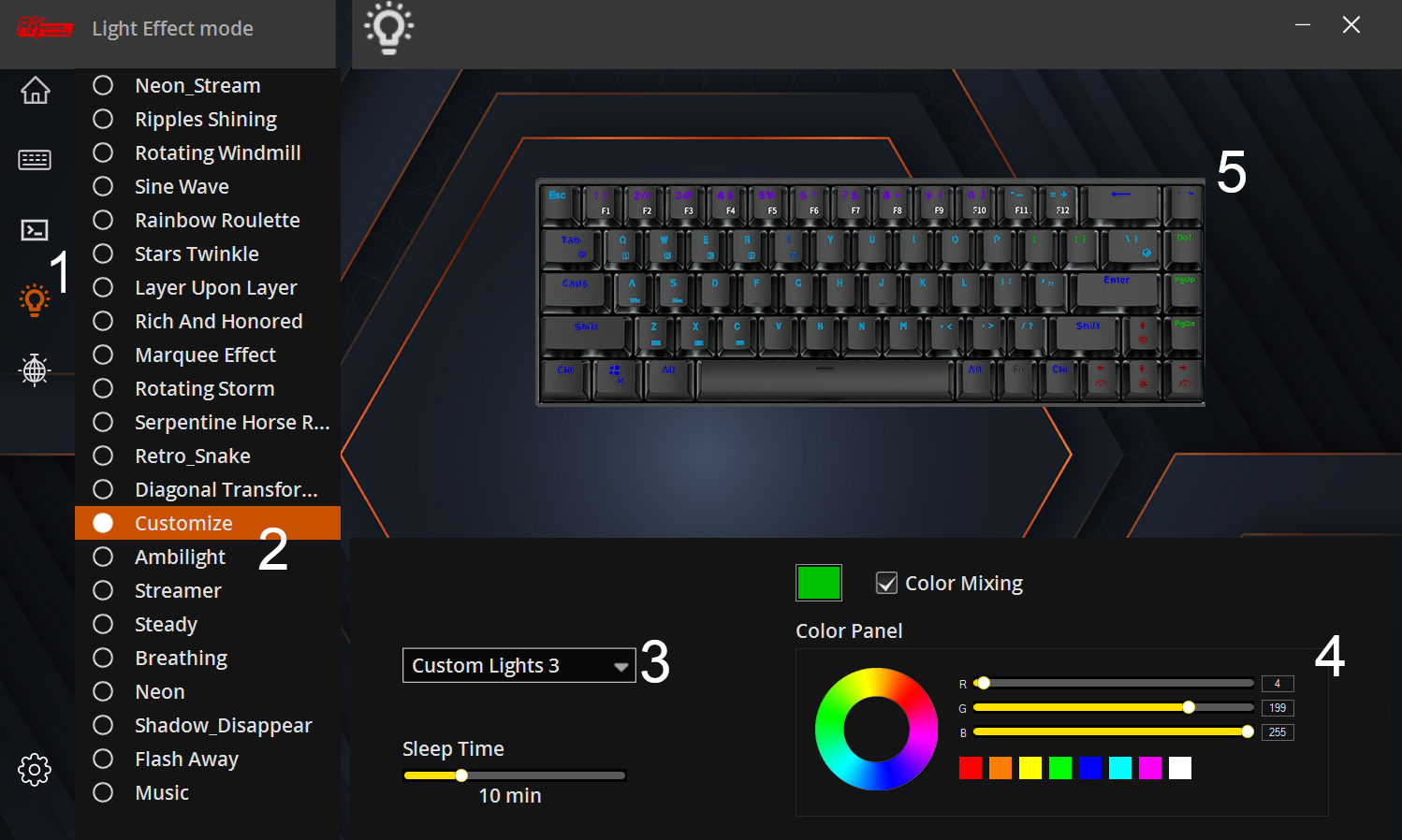
On my particular software, I found that if I want to create a custom RGB layout on the keyboard I had to go to the tab with the Lightbulb (1) for an icon which is called Light Effect Mode, pick Customize (2) from the list of effects, select one of the Custom Lights (3) in the drop-down to modify (there are 3 to choose from), pick a color to assign to a key (4), then click keys (5) that you want to assign that color. If you want to change a key color, just pick a new color, then click the key twice; the first click will disable lighting on the key, and the second assigns the new color. If you want to turn off the lighting on a key, just click it once.
The keys are lit in real-time, so it's easy to see what your layout is going to look like. I don't find the Royal Kludge to be quite as saturated as the Kemove 61 was, so colors like Purple mostly just look red, etc, but since it's shown in real-time, it's easy enough to tweak until you get it the way you want it. This screen also allows you to customize how long the backlights stay on, and I believe also correlates to how long the keyboard will stay on and connected until it goes into sleep mode when in Wireless mode when not being used.
To select your custom RGB settings, cycle through the effects with FN-\ until you find it. There are about 18 effects, so just keep cycling until you find it. If you just want a single color backlight, you can cycle through the following colors using FN-< without needing the software: Red, Yellow, Green, Blue, Cyan, Purple, White, and Rainbow.
Unfortunately, there's no way that I can tell to cycle through the three Custom Light options from the keyboard itself, but at least it allows you to set up a few profiles in case you want to switch between them occasionally. I have no idea what "Color Mixing" does. And one final note, the screenshot shows "Music" which is supported by some keyboards by having a microphone in the keyboard which picks up on sounds (but does not otherwise record them!), but this keyboard does not support that feature.
There is a tab called Custom Lights, which I have no idea what it does or how it works. I initially thought this was how you made your own custom light settings, but I have no idea how to use anything in this tab. I believe this tab only does anything while the software is running; as soon as it is killed, the effect stops.
I generally keep the backlights off as the battery in the RK68 Pro is only 1800mAh, and I don't need or want the lighting in most cases; however, it is very handy in the dark to align my hands or to quickly poke a key or two. I do find it handy to have per-key RGB for this case to identify different types of keys by different colors, although on a 68% keyboard, it's less useful than a 60% keyboard with a lot of navigation keys under the FN key. Flashing strobe or rainbow effects I can do without, however.
Mysterious Keyboard Reset
I really am not sure how it happened, but I was walking around the house with my tablet and keyboard with the keyboard still on, and when I sat down, I found my RGB was cycling and my remapped keys were no longer remapped. I either switched to a mysterious second profile (which, as far as I know, this board doesn't support) or I somehow reset it. The way I was carrying the keyboard, I don't think I pressed FN+Space for the required 3 seconds, but maybe I did. Nonetheless, it was trivial to get back to normal by just going into the software, and then I changed the "Profile" from 1 to 2, then back to 1, which appears to have fixed all of my remapped settings. Then I just went to the Lightbulb section of the software mentioned in the RGB Tips section, and the lighting immediately updated, and everything was back to normal. I didn't have to manually remap any keys; it just seemed like switching the software profiles back and forth restored them. Either way, I think I'll write down what keys I've remapped just in case this isn't so easy in the future, so I can fix it quickly.
Things I Don't Like
- Can not switch layers on the keyboard, even though you can define them in software
- Cannot map anything to FN, it does FN + whatever you map to it, so if you assign "Menu" to FN then hit FN+] for End, it'll send Menu and End
- Cannot assign or change any FN-Key assignments, for example, if you swap ` and ESC, you can't move Print Screen to match. Or you can't assign something like Menu to FN-P
- Cannot move FN to another key, although this is a minor one as it's rare this is possible on keyboards
- Caps-lock is reassigned to Control, but it still lights up the key as if Caps Lock is on for a few seconds when on Bluetooth, but not when plugged in. It does function fine, just looks weird
- I eventually put a small piece of electrical tape over the LED on the PCB so this doesn't annoy me anymore
- No indication of battery status while charging or discharging
- Not on the keyboard itself, nor via Bluetooth
- RGB is too bright on its lowest setting
- In the dark it's honestly too bright, a lower setting would have been nice
Annoyances
- Changing brightness beyond lowest/highest flashes every keyboard light at full brightness Red, Green Blue. Doesn't need to be this obnoxious.
Bugs
- There appear to be 4 levels of brightness going up, 5 going down!?
- If you go up beyond max brightness it blinks to indicate max. Then when you go down it is 5 steps to get to the lowest instead of 4.
- If you just go up to max and not exceed it, it's 4 steps. The steps are pretty indistinct so hard to tell but seem like an off-by-one error and the 'fifth' is likely just the top (4th) level.
Conclusion
My #1 annoyance with the Kemove 61 is hopefully gone with the RK68: the Bluetooth instability and key stutter. I've lost a little customization of key assignments, the RGB isn't quite as nice, and the keyboard is significantly heavier. I would have preferred to keep using the Kemove 61 without the stuttering key issues, but that apparently was never going to get fixed. So overall, this keyboard is an improvement and more reliable.
I've heard a few reports from people saying their keyboards needed a reset for no obvious reason, or that powering them on is sometimes goofy, and they had to turn them off and on several times to make them actually power on. It's unclear if this is because of the cheap switches to turn the keyboard on or some other issue. I have not seen either issue, and hopefully won't.
Would I suggest buying the RK68 over the Kemove 61? Absolutely. Are there better keyboards out there than the RK68? Certainly, but I offhand found none that were Bluetooth and in the same price range. If you don't need Bluetooth, then there is a wide array of options out there.
You will certainly need to replace the keycaps as they are very thin and produce a very thin and awful sound. You'll also likely need to replace or mod the switches that come in the RK68, as I found mine to be quite wobbly and felt strange.
Would I suggest the RK68 Pro over the RK68? I really don't know if the Pro was worth the extra cost or not. If it were the latest, least buggy version of the hardware, this is a good thing. However, it may have only been an aluminum case and forced me to get white keycaps and otherwise been the same, I don't know. I'll likely never use the 2.4GHz dongle, but if that's useful to you, then it might be worth looking into. Also, you lose the USB pass-through ports on the back of the normal RK68 on the Pro, which is not something I'd likely ever use, but it's odd they didn't include these on the Pro model.
Would I suggest the RK68 over RK61 or any of their other boards? This is up to the keys and keyboard size you need. Just note that the RK61 seems to default to the arrow keys being arrows, so this means you have to type FN-/ to type / and Shift-FN-/ to type ? which wouldn't be acceptable to me. I'm not a fan of needing to use FN to use the Arrow keys, but would prefer that configuration to needing to use FN to type a question mark.
As always, I'll update as things occur to me, I make new discoveries, or make additional changes to the keyboard that is notable.
PCB Image
In case anyone is curious what the PCB looks like, here it is, including close-ups of the Bluetooth chip, the controller chip, as well as the case with the battery. I neglected to take a picture of the top side of the PCB, but I recall it not having anything interesting on it anyway. In case you're curious where the Bluetooth antenna is, you can see it under the PCB revision text. I assume the proprietary 2.4GHz dongle connection uses the same antenna as Bluetooth is also 2.4GHz, but I can't say for sure. So the antenna is under the left side of the spacebar.
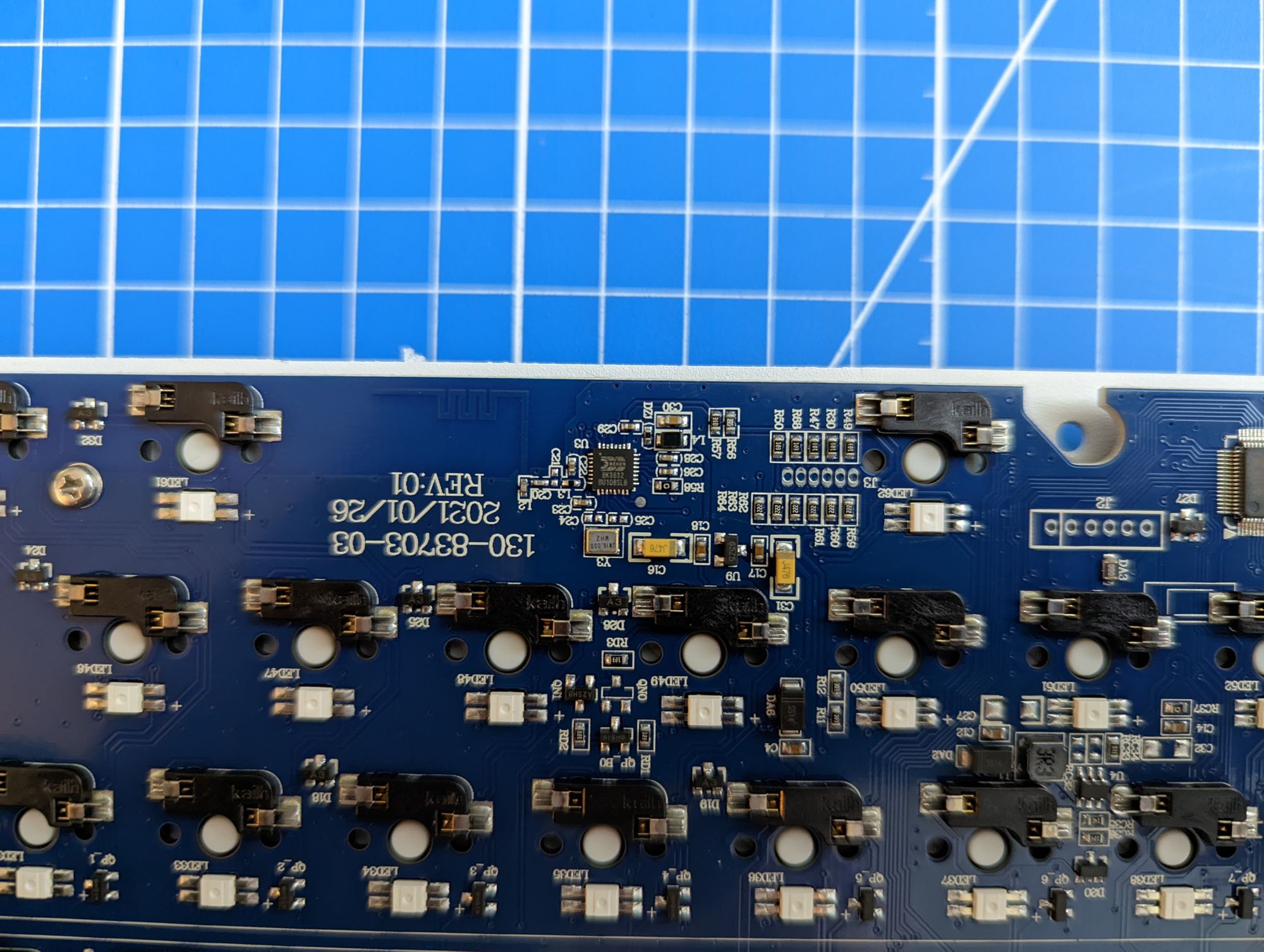



INI Hacking?
The drivers I am using have a bunch of keyboards in the package, so purely out of curiosity, I compared a few of them and can't really make too much heads or tails of them, but I can't help but wonder if it might be possible to change defaults in the INI, such as FN presses. Probably not; I suspect those are hard-coded in the firmware. Here are a few key comparisons of Home, End, Enter, and A. Note that Enter and A are the last four data items that match up. The first four may be related to the actual scan codes of the keyboard matrix itself.
-
Home
- K32=669,82,692,108, 0x02,0x24,0x00,91 (RK87)
- K28=524,58,553,91, 0x02,0xDB,0x00,68 (68; FN-[ is HOME)
- K37=376,104,406,137, 0x02,0x4A,0x00,45 (RK61; FN-J is Home)
-
End
- K49=669,122,692,148, 0x02,0x23,0x00,92 (RK87)
- K29=569,58,598,91, 0x02,0xDD,0x00,74 (68; FN-] is END)
-
Enter
- K63=535,161,604,187, 0x02,0xD,0x00,81 (RK87)
- K45=580,104,662,137, 0x02,0xD,0x00,81 (RK68)
-
A
- K52=107,163,130,189, 0x02,0x41,0x00,9 (RK87)
- K34=87,104,116,137, 0x02,0x41,0x00,9 (RK68)
