Google Pixel Tablet
A decent tablet with a dock that makes it everyday useful.
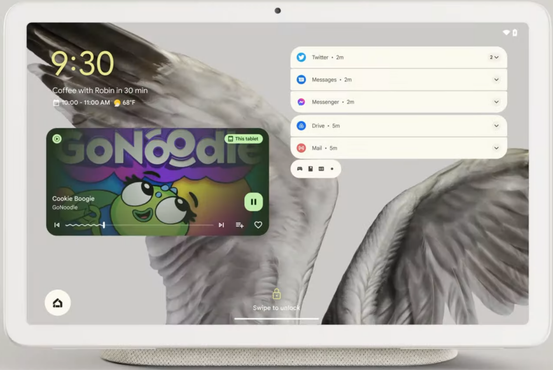
I've been an Android guy since 2009, I got the first Nexus 1, a bunch of random phones, and the first Pixel 1 (then 3, then 6) but I haven't had a nice tablet in years. My Nexus 7 (2013; we don't talk about the 2012 model) at 7" was a good tablet for its time, and still handles some e-reader and other light duties, but its battery is failing, and honestly, ever since phones went over 6" I stopped really carrying it much. I've had a Fire HD 10 tablet for a while, but it really was pretty unimpressive, with poor performance from the start. It did primarily what I needed to do with it.
What do I do with a tablet? Mostly media, news, some light gaming, and occasionally sitting on the back porch with a Bluetooth keyboard and keeping connected on the internet. They have long battery life, are very portable, etc, although lacking in some areas compared to an actual laptop. I've never had one with cellular connectivity (on that rare occasion I'd want/need it, phone hotspot works fine), and I generally don't carry a tablet with me all the time.
Keeping devices charged and accessible without getting piled up has always been a problem for things like a tablet I may not use daily. Also, every day they're sitting around unused is another day I probably didn't need it in the first place, but Google has addressed that by making this tablet also a smart home display with a well-designed dock. When I'm not actively using the tablet, it can show me the weather, photos, or be waiting for some Google Assistant command. I already have a couple of Google/Nest Minis around the house, so I actually did not really need this type of functionality, but it's actually nice to have in front of me. I still have the wrong device answer sometimes, but Google seems to be actively working on improving that experience.
As normal, I'm not really going to go deep into specs, battery life, general Android uses, or walkthroughs. I prefer to stick to tips, tricks, strengths, weaknesses, etc, so I'll get into that.
Please note that most of this review was written early in the life of the Pixel Tablet and that Android 15 and 16 updates have changed and sometimes improved how things work.
First Impressions/Setup
I let Google back up my devices; its backup/restore functionality works very well for me. I wish it were more granular and allowed me to restore a single app from one device to another, and there's always an issue with an app that does not allow itself to be backed up or has been entirely removed from the Play Store. But for the most part, the migration process between devices works pretty well. I envisioned myself using this tablet similar to my phone, so I just opted to let it restore from my phone, and that all went really well. I found a few apps that did not transfer over, and some of my Netflix game progress did not transfer, but I was able to use adb and backup/restore those manually, and they worked. I'm unclear why I was able to do this manually but it did not work with the normal backup process, but none the less I got everything I wanted migrated over.
Setup is as simple as any Google device; power it on, answer a few setup questions, and log in. You're prompted with a few initial customization questions, but Google's usability folks have really done a good job with putting the most important or urgent questions up first, and then slowly peppering you with notifications later to let you just use the thing without customizing it to death, but at the same time gives you opportunities later to customize further, etc. This approach seems to work very well.
The dock, which magnetically couples to the tablet, plugs into the AC using the included power cable, and there's nothing more to do; you just put the tablet in about the right spot and it'll "grab" it. The alignment and grip are sufficient, although I have had the tablet misaligned once, and pressing the volume buttons without otherwise holding the device may dislodge it. Some reviews have overblown the issue of "volume knocks the tablet off the dock," but lightly holding the tablet and pushing the buttons works fine. Removing the tablet requires a slight 'twisting' motion to detach it from the base, but otherwise, it just pops off. Slightly quirky all around, but very functional. It's also lacking what I feel are some important functionalities, more on that later.
Likes
While Android on a tablet is far from perfect, it's a pretty good experience even with "phone apps"; it will automatically put it on the left, center, or right side, or you can rotate the tablet to get a full-screen view. Split-screen view seems to work pretty well, and Google has really streamlined the process to do this, even adding a floating dock to let you split-screen with Chrome, for example, very quickly. However, I've had some weird problems with this Dock showing up, then minimizing itself again without allowing me to interact with it. I'm not quite sure what to make of this, but it may be some limitation with me using Nova as my launcher, although that really doesn't make sense.
Sound quality is sufficient, with the dock it's pretty okay, screen resolution, brightness, viewing angles, colors, etc, are all good.
The fingerprint sensor seems to work very well for me; I've yet to have it not work if I actually touch the sensor in a sane way, and multiple attempts to unlock with the wrong finger will not unlock the device.
Wifi and Bluetooth performance seem to be quite good. I've had no issues directly with either, and I've used the tablet with a Bluetooth keyboard quite a few times. I do have a note on what feels like some Bluetooth latency on a gamepad below, however.
Weight, feel, touch, etc, are all good. The thickness of the tablet is fine, and the rear paint has a nice feel to it. The bezels are fairly large but not bad.
Speaker Dock; swing and a miss
The speaker dock is really a bit of a letdown in a number of ways. There is a lot of functionality they could have added to it, and at the $125 retail price to buy additional docks, I don't see how they could not have added the following things.
It should be a Google Home on its own; once you grab the tablet, the dock does nothing. When the tablet is docked, the dock itself could have done more, such as offer a USB port for gamepads/keyboards/whatever.
I also feel it's missing an external speaker jack on the dock. Note that the tablet also has no speaker jack, so the only way to get external stereo sound is via Bluetooth.
And very strangely, the tablet+dock acts as a Chromecast device. But if the tablet is not docked, this functionality is not possible.
Google has confirmed that the dock has no connectivity of its own of any kind; no Wifi, no Bluetooth, etc. It will still be interesting to see when someone does a teardown of it to see what is actually inside.
It's functional, and it gives the tablet a great place to live, but it could have been so much more.
Update: Wow. Apparently, the electronics dock is way too complicated for what it ultimately did. It has a quad-core ARM CPU and runs CastOS and likely would have been a standalone cast device, but was likely cut back in scope and price at some point in the project. This site covers a lot of the details in an attempt to exploit its bootloader.
Bluetooth Latency
This one is somewhat hard to quantify, but I play a game a lot (a.... lot...), Crash Drive 3, and my 8BitDo Pro gamepad works pretty well on my Pixel 6. There is some input latency, but I've gotten used to it. It does affect playing here and there, but not too badly. Playing the same game on the Pixel Tablet with the same gamepad is quite a different story; it seems very heavily delayed and very often inputs 'stick' where I will keep boosting, turning, etc, even though I am not. I don't think it's the game rendering/graphics/GPU/CPU, etc, as there's no stuttering or delays in the game that I can tell, only seems to be input lag. And playing by connecting the USB cable instead of Bluetooth, I can feel a considerable decrease in input latency. I'm not sure if there's anything I can change, but I'm going to keep looking. I'd like to be able to play the game on a larger screen sometimes.
I have not noticed any issues with a Bluetooth keyboard, however, so I am not entirely convinced that it's entirely related to Bluetooth.
Physical Keyboard Issues
While this table is not generally designed to be for "productivity", I still expect some folks may use it with a USB or Bluetooth keyboard. I've seen a few strange issues related to keyboard use that hopefully Google will improve.
Update June 2024: the following two problems have been fixed. Keyboard input has been reworked a bit so that Alt-Tab, Super-Tab, and the Super key by itself provide really nice ways to flip through apps (alt/super tab) or launch apps (Super key by itself), and the Chrome issue with selecting a URL and wanting to delete it has been fixed for a while.
Alt-Tab with a Bluetooth keyboard shows Recents, but you can't tell which one you're tabbed to. Alt-Tab flips through them, but there is no visual cue on which one is currently selected. Also, a quick alt-tab does not flip to the previous screen, it shows it for just a moment and then reverts to the current one. If you hit alt-tab and then hold it for a moment it does switch. This could be by design but seems like it shouldn't need holding the key.
I've also noticed some strange behavior in Chrome when typing into the URL bar. If you type in a URL that's in your history and hit enter it asks if you want to remove the URL from history instead of navigating to it. So far I have not figured out a way to visit a URL in the browser history without tapping the screen.
One more odd issue that may be a me-specific problem is that I map the caps lock key to be control on my Bluetooth keyboards (all of my keyboards, really) because I'm used to Control being there, plus caps lock is an annoying, useless key. However, every so often, Caps Lock gets toggled on my Pixel Tablet, and I have no idea why, and there's no sane way to turn it back off. However, there is a way. Go into Settings, System, Keyboard, then Physical Keyboard, which has your Bluetooth keyboard named under it. Under that item is Modifier Keys; tap Ctrl and assign it to Caps Lock, hit Control on your keyboard, then reset it back to Ctrl. Easy huh? You can also just search for Modifier Keys and find it easier.
Assistant Issues
Of all things, there are some strange issues with the Assistant. I've noticed it takes forever for it to "stop listening" to a command. For example, I'll say 'Turn on office lights' and it'll show the bar at the bottom like it's still listening for 10 to 15 seconds, then finally turn on the lights. When using my Google Mini or Alexa Dot, this happens instantly. There's no "continued conversation", which seems like a very strange limitation, and some other folks have noticed a lot of other issues with Assistant compared to a Nest Hub (which I do not own and can not compare against) such as it only recognizes one person, if you switch profiles (manually by logging in as that user!) the device is no longer in "Hub Mode" and it eventually goes back to the original user. Lots of very strange misses and bugs around Assistant, especially given the marketing around this being a "Hub" device.
Looks like there's no way to turn off "Hey Google" in only Hub mode. You have to turn it off on the entire tablet, but also in Hub mode, or it'll still answer. But if you only turn off the settings in "Assistant in Hub Mode", it still answers unless you turn it off in Apps->Assistant->Say "Hey Google". I'm hoping Google fixes this stuff really fast. It's a very strange miss and has been quite an annoyance as I routinely walk into my home office at night and ask it to turn on the lights. With my Google Mini or Alexa, it happens almost instantly. When the Google Pixel handles the request, it sometimes takes up to 10 seconds. I don't think it's "slower", it just appears to continue to listen for a long time before it executes the command.
General Dislikes/Misses
The tablet has no haptic feedback; I get that this is not super common on a tablet, but it's also something I like to have for certain applications, such as tapping a button in the Home app. It would be nice to feel that I tapped it, not just see it.
The Screen Saver options are very limited: a few weather views and some photo views. Apps can be a Screen Saver, but I've only seen one of my apps show up in the options, even though I have a handful that seem like excellent candidates for this. And even the weather options just show the time and temperature in the bottom corner, and the rest of the screen is occupied with some animation of clouds or rain. Something like the (beautiful!) weather app you see, if you tap the temperature in the At A Glance widget, would have been great as the Screen Saver.
If I plug my gamepad into the tablet while it's on the dock, the gamepad doesn't immediately start working. Instead, there's a notification that shows up that lets me know that a USB accessory has been detected, and I can ignore or use the accessory. After that, it does work, but requires me to tap the notification to use the gamepad. It also warns me that it will suspend any audio coming from the dock. And indeed, the audio from that point is only coming from the tablet itself. I don't quite understand why it does this, especially for something like a gamepad or a keyboard. It does not appear to disconnect it from charging, but it does take the much nicer dock speaker away from you.
I can't seem to wake up and use the tablet from the keyboard. For every other Android tablet I've ever had, I could just hit the space bar, which wakes the tablet, shows the PIN, I type in the PIN on the keyboard, and I'm in. I absolutely can not find any way to get it to show the PIN screen except for me swiping up on the screen itself. I thought it was the Screensaver, so I disabled that, and when I try it just shows a blank screen with an indicator to touch the fingerprint sensor. This is particularly frustrating when I'm using the tablet and a Bluetooth keyboard on the couch, porch, etc.
No GPS. Shame on you, Google, really? Yes, this tablet is most likely to live at home with folks, but I've found a fair number of apps that aren't compatible that I would like to use, and I wonder if it's because there's no GPS.
No wake/sleep sensor; so cases will not be able to put the tablet to sleep or wake it upon opening the case. For me, this will mostly be annoying because it doesn't put it to sleep when I close the case. I've found random apps launched after closing the case while it's awake and carrying it around. I don't believe this is a limitation of the particular case I purchased, as I've tried sweeping a magnet around the face of the tablet and have not been able to locate a sensor.
Multi-user Fiasco
Android 14 came with a bug that, to this day, has not yet been well defined as to why it happened, but the "what happened" was pretty terrible for many, many users. This affected any device with the October patch level of Android 14, including Pixel phones and the Pixel Tablet.
If you had multi-user enabled on the device (Second user, guest, etc) at some point, your device would begin locking you out of files, eventually the entire user-writable area of the device, and ultimately boot loops.
I was bitten by this bug on October 30th and waited until about November 11th, when Google claimed they had a fix for users with their device currently only boot looping. My device got immediately wiped, and I had to restore from the cloud backup and set it back up. Other folks appeared to get their device booting without a complete wipe, but found that most settings and things were gone anyway.
Apparently, this bug was rather slow to show up and only in somewhat specific circumstances; however, it was pretty frustrating for me and for others to wait for weeks for a solution that wound up needing a complete reset anyway.
FAQ
- Can you use the speaker dock without power?
- It works physically to hold the tablet, but the speaker does not function
- Is the Speaker Dock stereo?
- No, it is a single front-facing speaker
- Does the Speaker Dock have any audio out for plugging speakers in?
- No
- Does the Speaker Dock do XYZ?
- No, it has a speaker and charges the tablet. That is it.
- Does it have a GPS?
- No, there is no GPS chip, so it only gets coarse location data; ie: network, etc.
- Google has said when they enable the UWB it may have precise positioning but this is more effective in a retail space with specific hardware, not for general location positioning
- Does it support a stylus?
- Yes, any USI 2.0 stylus should work and there appear to be magnets on the back of the tablet to facilitate holding them on
- Can you charge the tablet without the dock?
- Yes it has a single USB C port on the tablet
- Can you plug in gamepads/mice/keyboards into the USB C port?
- Yes, but strangely when you do it disconnects from the Speaker Dock
- Is there an option for LTE?
- No, but a USB LTE modem could work
- Is there a camera flash, zoom, macro, ?
- No, the cameras are both very basic 8MP resolution with no flash and any zoom would just be in software (cropping)
- Is there a sensor for sleep/wake for cases
- No, there does not appear to be any way for a case to put the tablet to sleep or wake it.
Interesting Software or Accessories
Google has an official case; other cases are slowly coming out. I have purchased the Speck MagFolio Google Pixel Tablet Case and I have posted a preliminary review of it and will update it as I get more use out of it.
Software for Android is pretty typical, not too much to talk about here, except for a few nice pieces of software I've found that are somewhat specific to tablets, etc.
Widget Screensaver - Let you put standard widgets on the Screensaver/Daydream view, allowing you to customize the display and add your favorite widgets. I have added a few Chronus widgets and a weather radar widget. Too many widgets don't seem to work great, and some widgets won't allow themselves to be used, but overall an excellent program to customize what the tablet looks like while it's in the dock.
Summary
I like the tablet, the price was fine, and the final total package is pretty nice. I expect that it will only continue to get better, and for now, it seems like it has plenty of performance to last me for some time. I only wish that the dock wasn't so limited, both in software and in its hardware functionality. However, as limited as the dock itself is, it has kept the Pixel Tablet on my desk and in view the entire time I have owned the tablet. Previous tablets, I would often close them up in their case and somewhat forget about them as they were not visible. I use the Pixel Tablet every day because of the dock, and after a few years of ownership have found that the dock significantly added to the utility of the tablet, not just for ease of viewing and charging, but that it kept the tablet in arm's reach and in my line of sight for daily use.
I also have a lot to learn about Android on the tablet; my previous tablets have all basically behaved like oversized phones, so if I find any neat or useful tricks, I'll certainly add them to this page. Hopefully, I won't find more negatives, but I'm sure I'll stumble across more things to grumble about as I use it more.
